使用下面的程序,可以实现将选中的邮件以MSG的格式批量保存到指定的目录下。每个文件会以收到的时间命名。
Function DateToString(d As Date) As String
Dim s As String
s = Format([d], “yyyymmddhhnnss”)
DateToString = s
End Function
Sub SaveSelMails()
Dim objItem As Object
Dim strPath As String
Dim strFilename As String
‘Exit if you don’t choose any files
If ActiveExplorer.Selection.Count = 0 Then Exit Sub
strPath = InputBox(“Please enter the full path:”, “Enter path”)
‘write all the chosen emails to the path
For Each objItem In ActiveExplorer.Selection
strFilename = DateToString(objItem.ReceivedTime)
objItem.SaveAs strPath & strFilename & “.msg”, olMSGUnicode
Next
MsgBox “Email text extraction completed!”, vbOKOnly + vbInformation, “DONE!”
Set objItem = Nothing
End Sub
需要注意的是,输入时要输入以 ‘\’ 结尾的字符串,比如: ‘c:\tmp\’
此外,还有更简单的方式:在Outlook中使用Ctrl+左键选中邮件之后,直接拖拽到目录中。
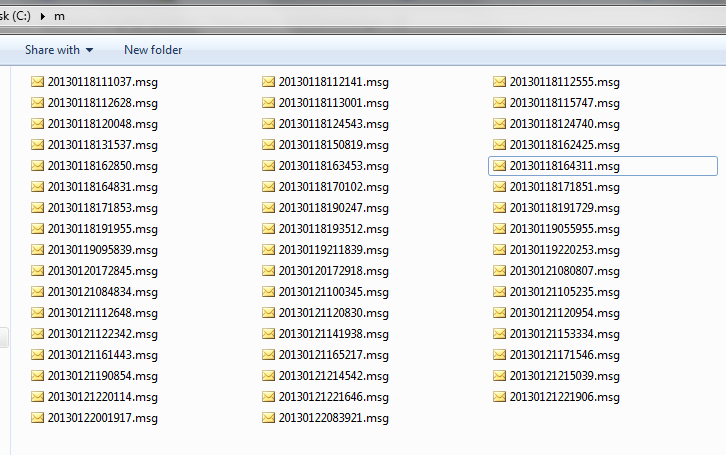
如果是要循环Inbox,以及所有子文件夹中邮件,并保存。要怎么样修改呢?
不好意思,这个没有研究过了.